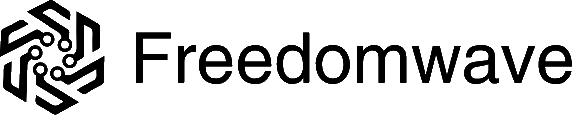Staying informed about local news and events is essential, and with the CoreBOX IPTV Streaming Device, accessing your favorite local channels has never been easier. This guide will walk you through how to stream local TV channels using CoreBOX, ensuring you remain connected to your community without the need for traditional cable services.
Understanding CoreBOX’s Live TV Feature
The CoreBOX is designed to provide seamless access to live television, including local channels categorized under ‘Local’ and ‘Community’ in its channel lineup. By utilizing IPTV (Internet Protocol Television) technology, CoreBOX delivers live broadcasts over the internet, eliminating the need for antennas or cable subscriptions.
Accessing Local Channels on CoreBOX
To begin watching local channels, follow these steps:
- Navigate to Live TV: From the CoreBOX home screen, select the ‘Live TV’ option.
- Explore Channel Categories: Within the Live TV section, browse through the ‘Local’ and ‘Community’ categories to find channels broadcasting in your area.
- Select a Channel: Highlight your desired local channel and press ‘OK’ to start streaming live content.
For a comprehensive list of available channels, visit the CoreBOX Live TV Channel List.
Utilizing the Electronic Program Guide (EPG)
CoreBOX features an Electronic Program Guide (EPG) that provides scheduling information for available channels. This allows you to view upcoming programs and plan your viewing accordingly.
- Access the TV Guide: In the Live TV section, select ‘TV Guide’ to view the EPG.
- Browse Programs: Navigate through the schedule to see current and upcoming shows on your local channels.
- Set Reminders: Highlight a program and press the ‘hamburger’ button (☰) on your remote to set a timer, ensuring you never miss your favorite local broadcasts.
Detailed instructions on using the EPG can be found in the Watching Live TV (IPTV) on CoreBOX guide.
Customizing Your Channel List
CoreBOX allows you to personalize your viewing experience by managing your channel list:
- Add to Favorites: Highlight a channel, press the ‘hamburger’ button (☰), and select ‘Add to favorites’ to quickly access your preferred local stations.
- Organize Channels: Use the Channel Manager to disable or enable channels, rename them, and create custom groupings for easier navigation.
Learn more about channel management in the Using the CoreBOX Channel Manager article.
Enhancing Your Viewing Experience
To ensure optimal streaming quality for local channels:
- Stable Internet Connection: Maintain a reliable internet connection to prevent buffering or interruptions during live broadcasts.
- Regular Updates: Keep your CoreBOX updated to access the latest features and improvements, enhancing overall performance.
Conclusion
With CoreBOX, streaming local channels is straightforward and convenient, allowing you to stay informed about regional news, weather, and events without the constraints of traditional cable. By leveraging its user-friendly interface and customizable features, CoreBOX ensures you never miss out on the content that matters most in your community.
For more information on maximizing your CoreBOX experience, visit the CoreBOX IPTV & Streaming page.