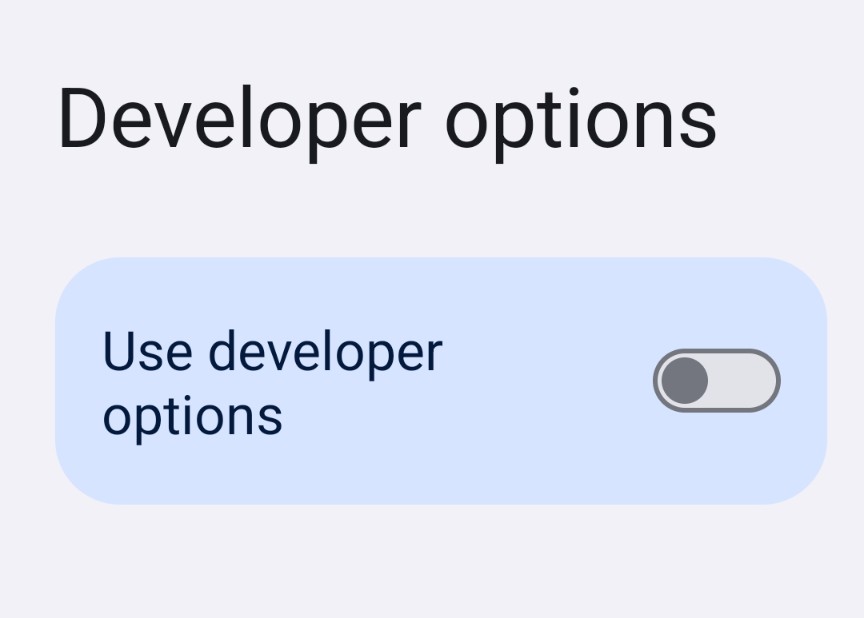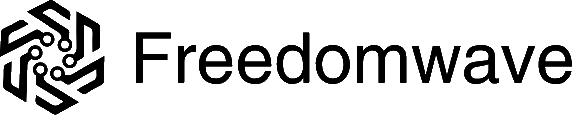Installing your SIM card
Turn off your Pixel phone. At the bottom left edge of your Pixel phone, look for a small hole. Insert the SIM ejection tool that came with your Pixel phone into the hole. Firmly but gently, push the tool until the tray pops out.
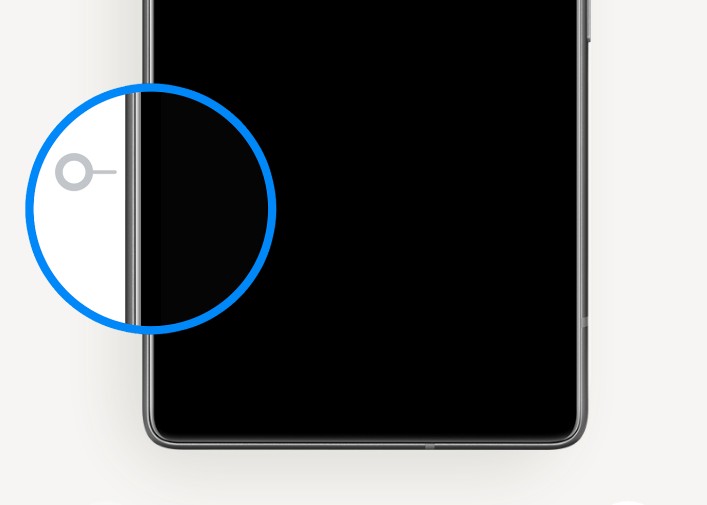
Remove the tray. Put the nano SIM card in the tray with the contacts facing up.
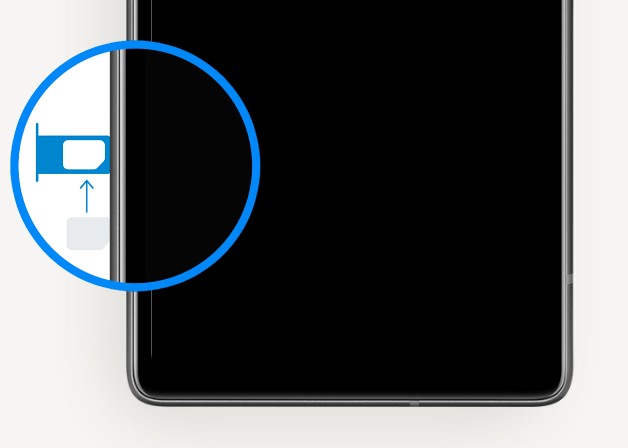
Gently push the tray back into its slot.
Press and hold the Power button (top right side of the phone) for a few seconds. You will see a notification message that reads “Your device is loading a different operating system.” This is normal when booting GrapheneOS on a Pixel phone. In a few moments you will see the Google logo, followed by the GrapheneOS or CalyxOS logo.
Once your phone boots to the setup screen, you can start setting up and using your phone!
Disabling OEM unlocking
OEM unlocking was enabled when we installed the custom ROM on your Pixel. OEM unlocking can be disabled again in the developer settings menu within the operating system, and it is recommended that you do this.
Go to Settings > System > Developer options, and toggle off “OEM unlocking” as shown below:
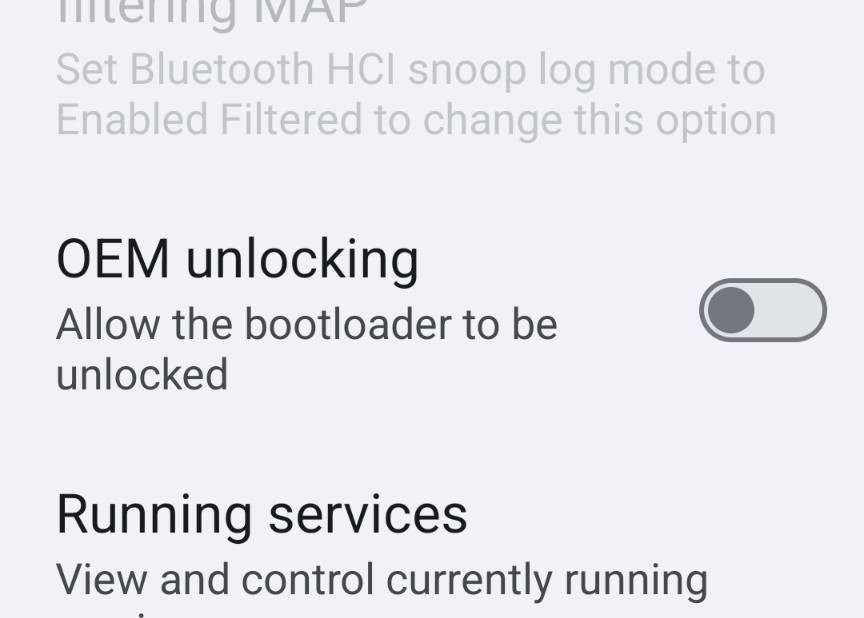
Disabling USB Debugging
USB debugging was enabled when we installed the custom ROM on your Pixel. USB debugging can be disabled again in the developer settings menu within the operating system, and it is recommended that you do this.
Go to Settings > System > Developer options, and toggle off “USB debugging” as shown below:
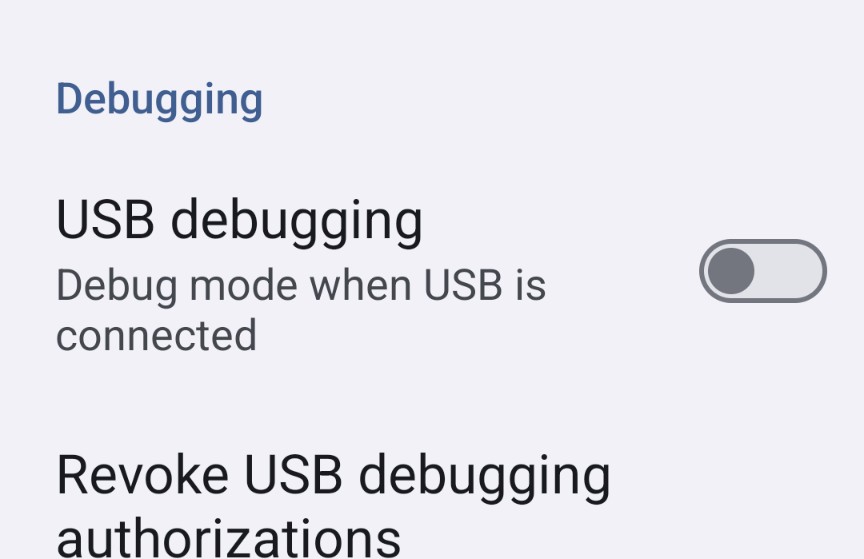
Disabling Developer Options
After disabling OEM unlocking and USB debugging, we recommend disabling developer options as a whole for a device that’s not being used for app or OS development.
Go to Settings > System > Developer options, and toggle off “Use developer options” as shown below”