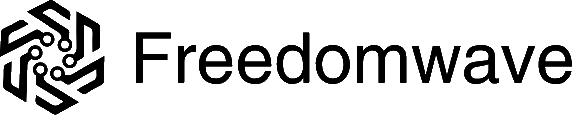Streaming IPTV (Internet Protocol Television) offers incredible flexibility and access to live TV, on-demand content, and global channels. However, to enjoy a seamless experience, it’s essential to ensure your home network is optimized for high-quality streaming. A well-configured network minimizes buffering, enhances video quality, and ensures consistent performance.
This guide will provide practical tips for optimizing your home internet connection for IPTV streaming and explain how devices like the CoreBOX IPTV Streaming Device are designed to deliver smooth and reliable entertainment.
1. Assess Your Internet Speed
IPTV streaming requires a stable and fast internet connection. For most IPTV services, a minimum speed of 10 Mbps is recommended for standard definition (SD) content, while 25 Mbps or more is ideal for high-definition (HD) streams.
How to Check Your Internet Speed
- Visit a speed test website like Speedtest by Ookla. If you are using Freedomwave’s CoreBOX, you can use its build-in speed testing app to evaluate the Internet speed it is able to achieve.
- Run the test to check your current download and upload speeds.
- Compare your results with the recommended speeds for IPTV streaming.
If your speed falls short, consider upgrading your internet plan or troubleshooting connectivity issues.
2. Use a Wired Ethernet Connection
While Wi-Fi is convenient, it can introduce signal interference, especially in homes with multiple devices connected simultaneously. A wired Ethernet connection ensures a direct, stable link between your router and your streaming device, offering:
- Faster speeds.
- Reduced latency.
- Consistent performance.
How to Set Up a Wired Connection
- Connect an Ethernet cable from your router to the CoreBOX or other IPTV device.
- Select “Wired Connection” during setup to enable the connection.
3. Optimize Your Wi-Fi Network
If a wired connection isn’t feasible, optimize your Wi-Fi network to improve streaming quality:
Place Your Router Strategically
- Position your router in a central location, away from walls or large furniture.
- Avoid placing it near other electronic devices that could cause interference.
Switch to a 5 GHz Band
Many modern routers offer dual-band support. The 5 GHz band provides faster speeds over shorter distances, making it ideal for IPTV streaming.
Use a Wi-Fi Extender or Mesh System
In larger homes, weak Wi-Fi signals can disrupt streaming. A Wi-Fi extender or mesh system can eliminate dead zones, ensuring consistent coverage.
4. Prioritize IPTV Traffic with QoS
Quality of Service (QoS) settings on your router allow you to prioritize specific types of traffic, such as IPTV streaming. This ensures that bandwidth is allocated to your streaming device, even when other devices are in use.
How to Enable QoS
- Log in to your router’s admin panel (usually accessed via a browser).
- Locate the QoS settings under the advanced network options.
- Add your CoreBOX or streaming device to the priority list.
- Save and apply the changes.
5. Update Your Router Firmware
Outdated firmware can cause performance issues and reduce your router’s efficiency. Regularly updating your router ensures you’re benefiting from the latest features and security improvements.
How to Update Firmware
- Check your router’s user manual for instructions.
- Visit the manufacturer’s website to download the latest firmware.
- Follow the installation steps provided by the manufacturer.
6. Monitor and Reduce Network Congestion
Streaming can suffer when too many devices share the same network. Monitor your network traffic and reduce congestion during peak usage times.
Tips to Minimize Congestion
- Disconnect unused devices from Wi-Fi.
- Schedule downloads and updates during off-peak hours.
- Limit the number of devices streaming simultaneously.
7. Use a Streaming Device Built for IPTV
Not all streaming devices are created equal. Devices like the CoreBOX IPTV Streaming Device are specifically designed to work efficiently with various network setups, ensuring smooth streaming even under less-than-ideal conditions.
Why CoreBOX is Ideal for IPTV
- Adaptive Streaming Technology: The CoreBOX automatically adjusts to your network conditions for uninterrupted playback.
- Ethernet and Wi-Fi Support: Whether you prefer a wired or wireless connection, the CoreBOX delivers reliable performance.
- User-Friendly Setup: CoreBOX optimizes its settings during installation to ensure compatibility with your home network.
8. Regularly Restart Your Devices
A simple restart can resolve many connectivity issues. Restart your router, modem, and IPTV device periodically to clear caches and refresh network settings.
Recommended Restart Frequency
- Router: Once a week.
- Streaming Device: Every few days or when experiencing buffering issues.
9. Invest in a Modern Router
Older routers may struggle to keep up with the demands of IPTV streaming. If you’re using a router that’s more than five years old, consider upgrading to a modern model with advanced features like:
- Dual-band support (2.4 GHz and 5 GHz).
- MU-MIMO (Multi-User Multiple Input Multiple Output) for handling multiple devices.
- Gigabit Ethernet ports for faster wired connections.
10. Test and Adjust Settings for Best Results
Once your network is set up, test your IPTV streaming experience. Use your CoreBOX to stream different types of content and note any buffering or quality issues. Adjust your settings as needed to ensure optimal performance.
Conclusion: The Perfect Network for IPTV Streaming
Optimizing your home network for IPTV streaming doesn’t have to be complicated. With the right internet speed, smart router placement, and thoughtful configuration, you can enjoy a smooth and high-quality viewing experience.
Devices like the CoreBOX IPTV Streaming Device are built to make the most of your network, offering reliable performance and an extensive library of live and on-demand content. By following these tips, you can transform your home into the ultimate streaming hub.
Ready to enhance your IPTV experience? Explore the features of the CoreBOX IPTV Streaming Device and enjoy hassle-free streaming today!