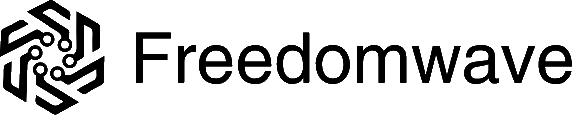Note: CoreBOX’s free IPTV Tuner is a new feature under active development. You will encounter inaccurate or missing programming information for some IPTV channels. We are actively working to improve the accuracy and consistency of the EPG. Changes and improvements will automatically be updated to your CoreBOX as they happen.
From the home page, highlight “Live TV” and press “OK.”
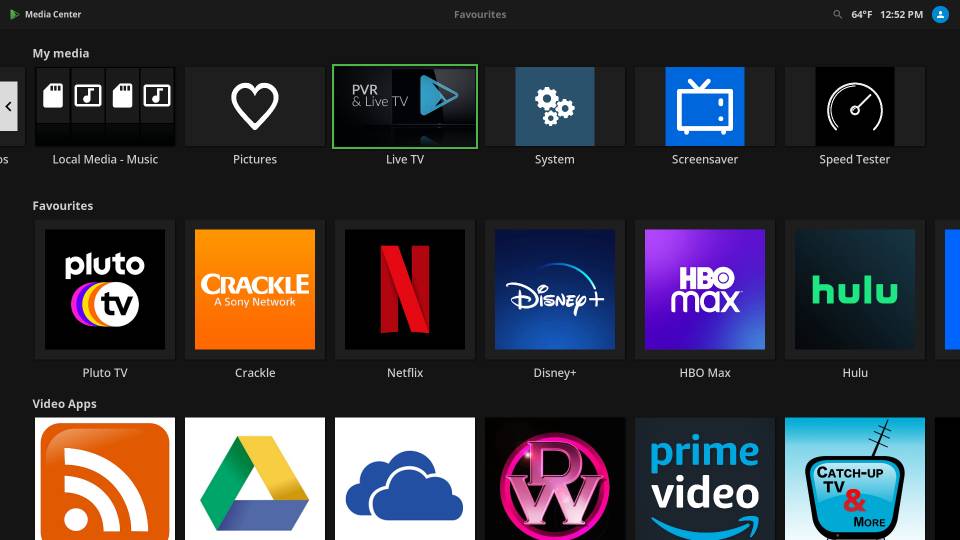
The Live TV hub (landing page) shows what’s currently playing on each channel, your most recently watched channels, and more.
TV Channels
To view all stations, highlight “TV channels” and click “OK.”
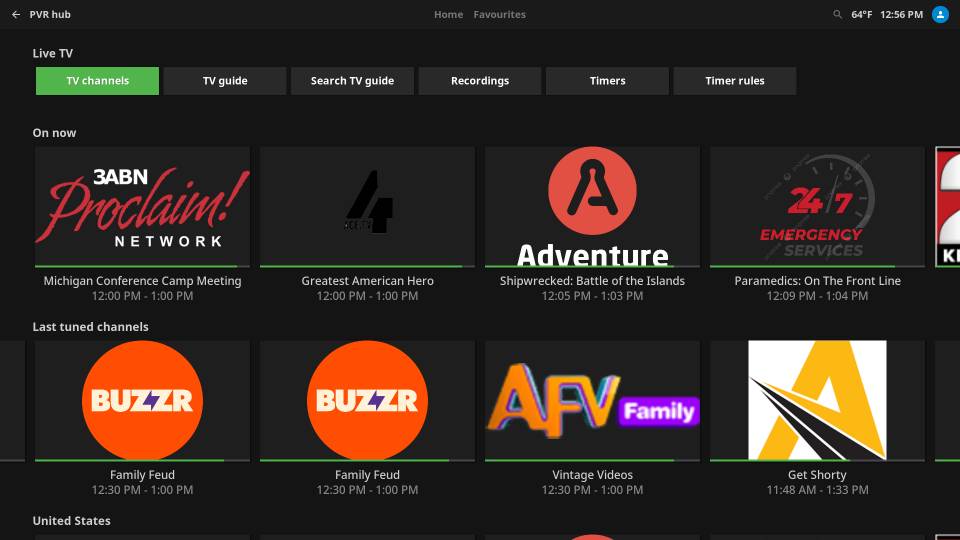
You can scroll through the channel list and view whatever channel and programming information is available.
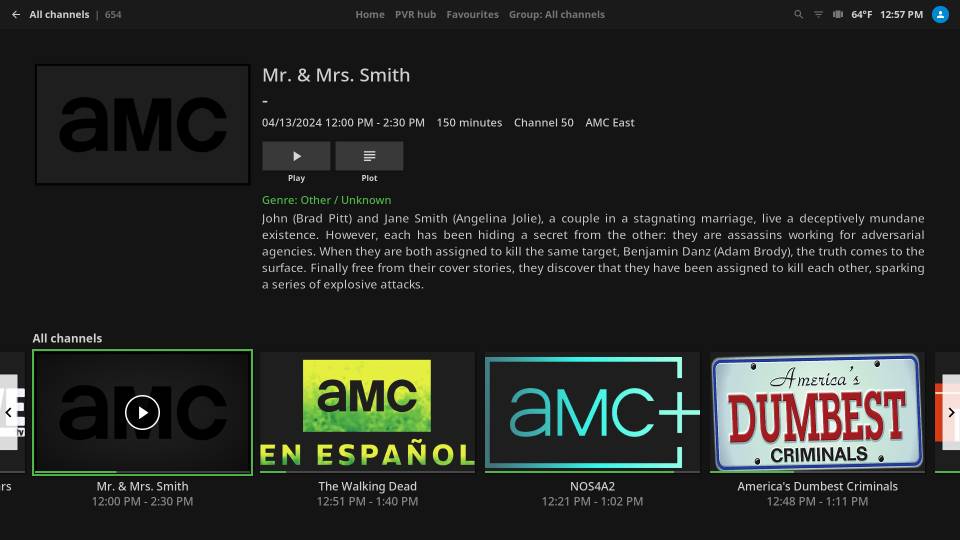
You can change the layout of this view and many other views throughout CoreBOX by selecting the “View” tool. Scroll to the top menu bar, highlight the view setting icon immediately to the left of the current temperature, and then click “OK.”
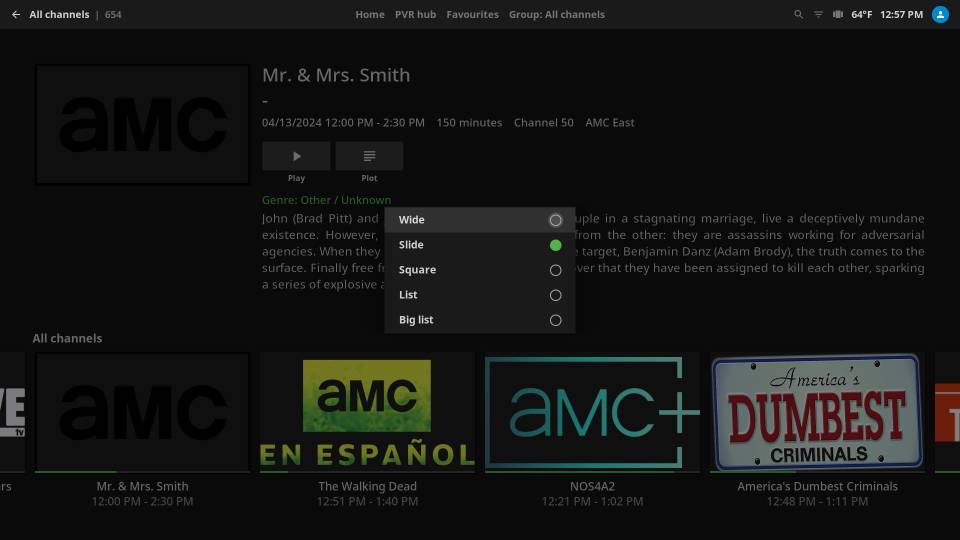
Choose one of the view types from the list in the dialog. The screen will be refreshed with the new view type.
You can highlight any channel on this screen and press “OK” to tune into that channel and watch what is playing.
You can also highlight any channel and click the “hamburger” button (☰) to see additional options.
TV Guide
Press the return (U-turn) button to return to the IPTV home screen, then highlight “TV guide” and press “OK.” You’ll see the electronic program guide (EPG) for your channels. By default, what’s currently playing on each channel is in the leftmost column. Pressing OK on a highlighted program displays EPG information about that program (if available) and provides an option to switch to that channel.
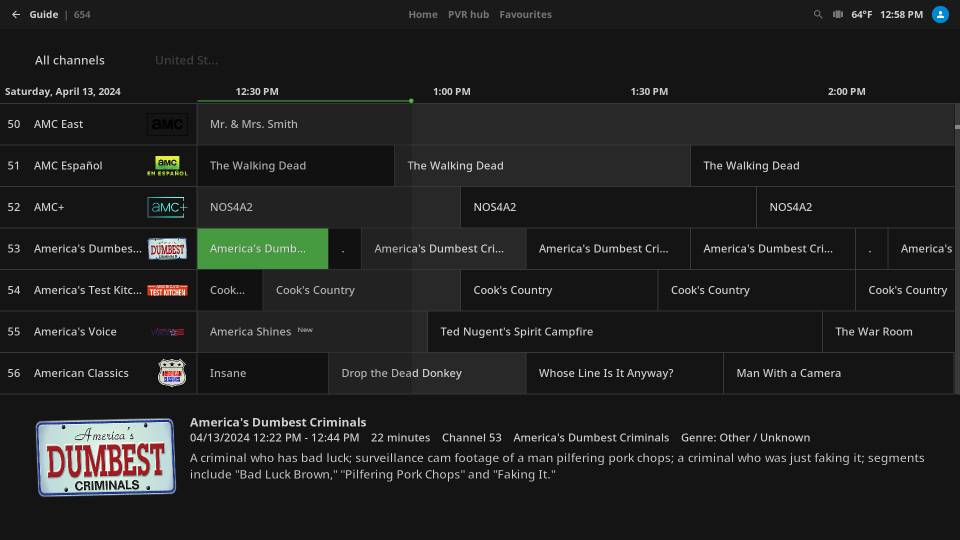
Click the hamburger button (☰) on a highlighted program for additional options
- Switch to channel – tune in to that channel and begin watching the current program
- Program information – view program information from the EPG for that channel and current program, if available
- Find similar – search for similar programs across the program guide
- Add timer – set a timer to create an onscreen reminder about a program you want to watch.
- Navigate – various navigation shortcuts to move between programs and channels.
Timers
Choose “Add a timer” to set a timer for the current program so you can watch it the next time it comes on.
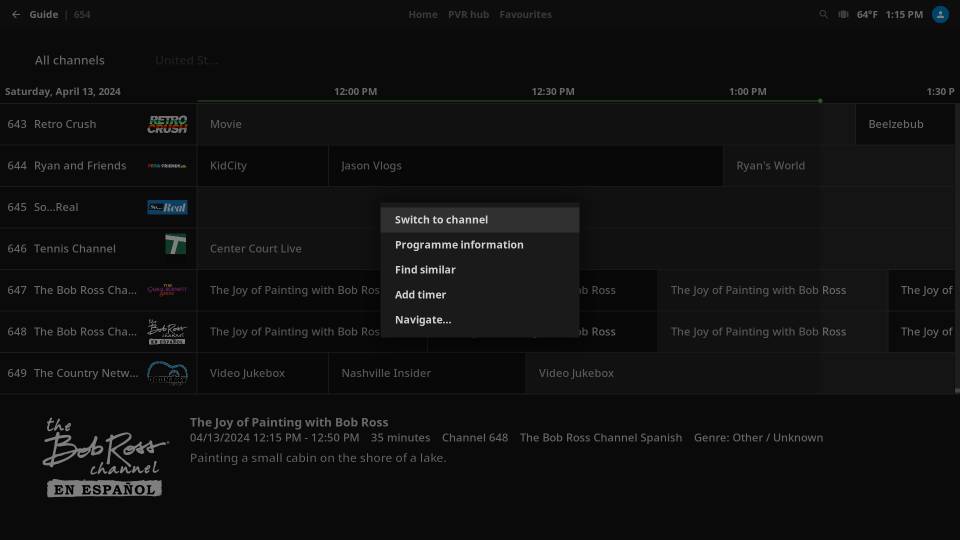
The timer dialog displays info about the selected program and allows you to specify the day(s) and time(s) you want a reminder for. Click OK to set the timer.
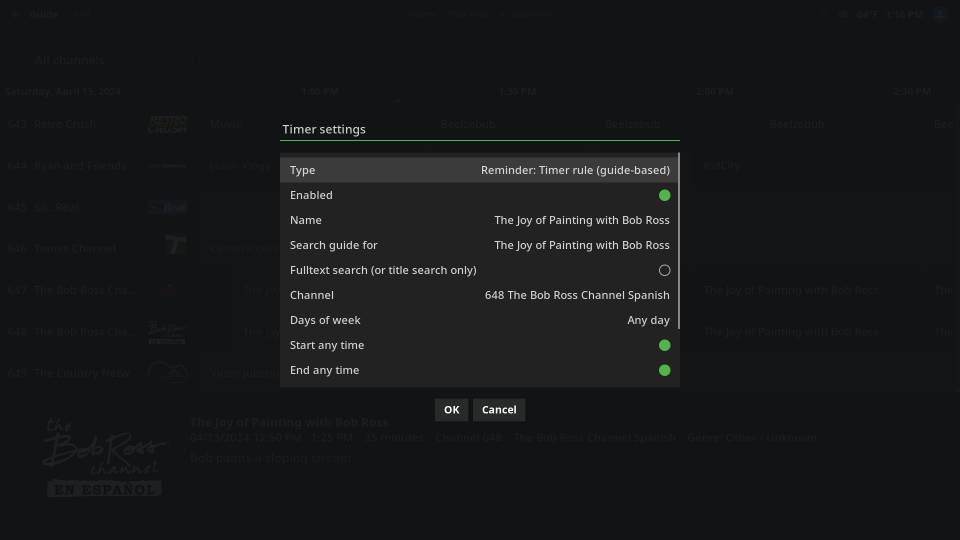
If we return to the IPTV home screen and select “Timers” at the top, we can see the timers we’ve created and create a new one if needed.
Search TV guide
You can search across all channels by keyword to locate your desired programming. Select “Search TV Guide” from the top of the IPTV home screen, then click “New search,” enter your search string, and select your search parameters. Click “Search” to find matches
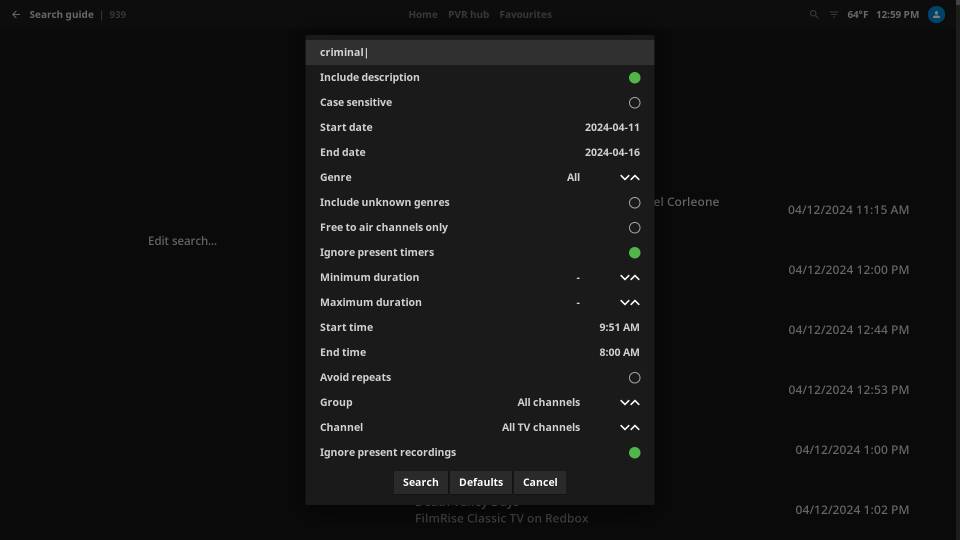
The search results will list channels and programs that match your search parameters. You can select and click a result to get more information. You can also refine your search and re-run it if needed.
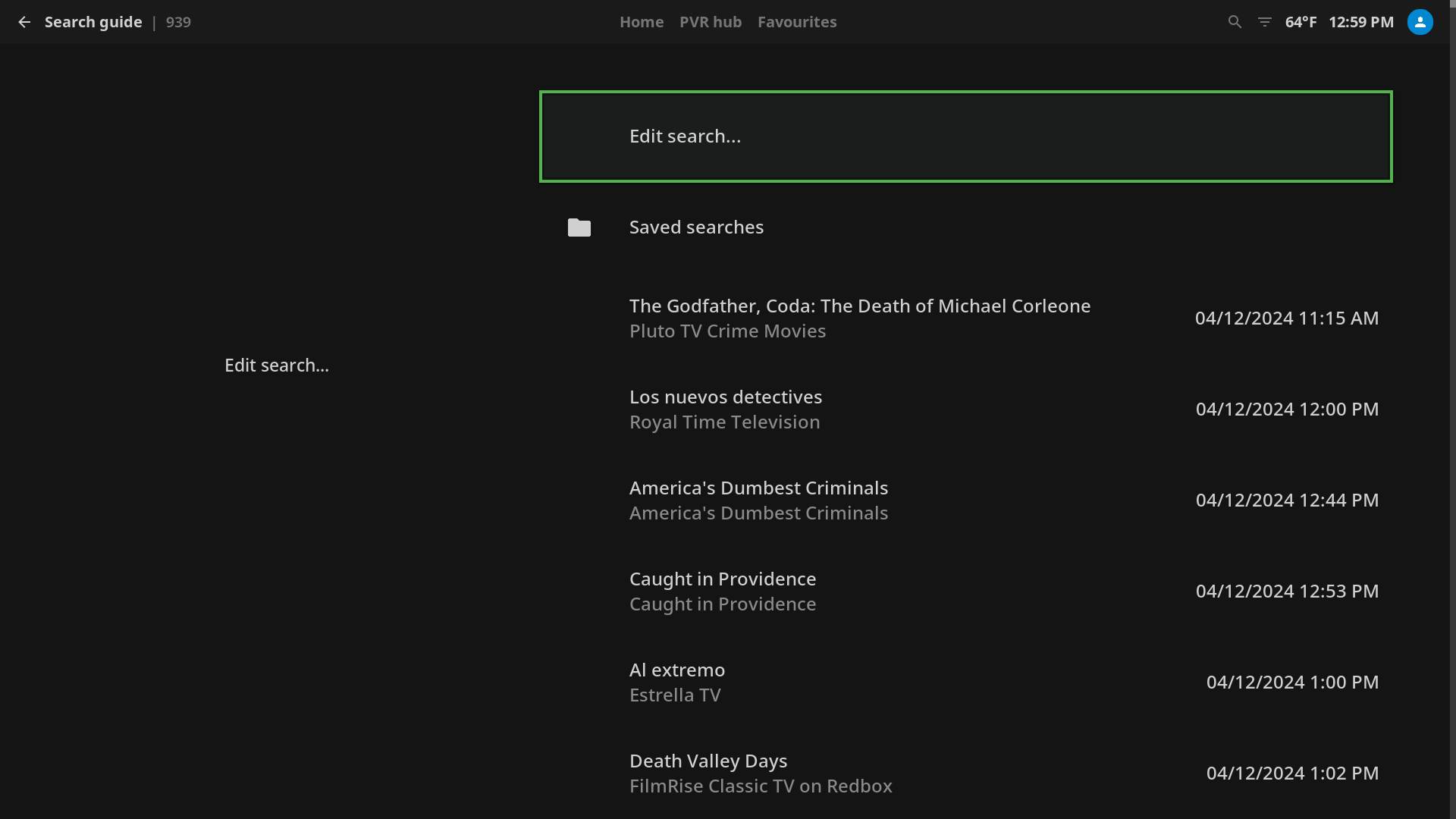
Adding A Channel to Favorites
You can add a channel to your favorites, and it will appear on your home screen along with your other favorite items. Highlight the desired channel, click the “hamburger” (☰) button, and then select “Add to favorites” on the menu.
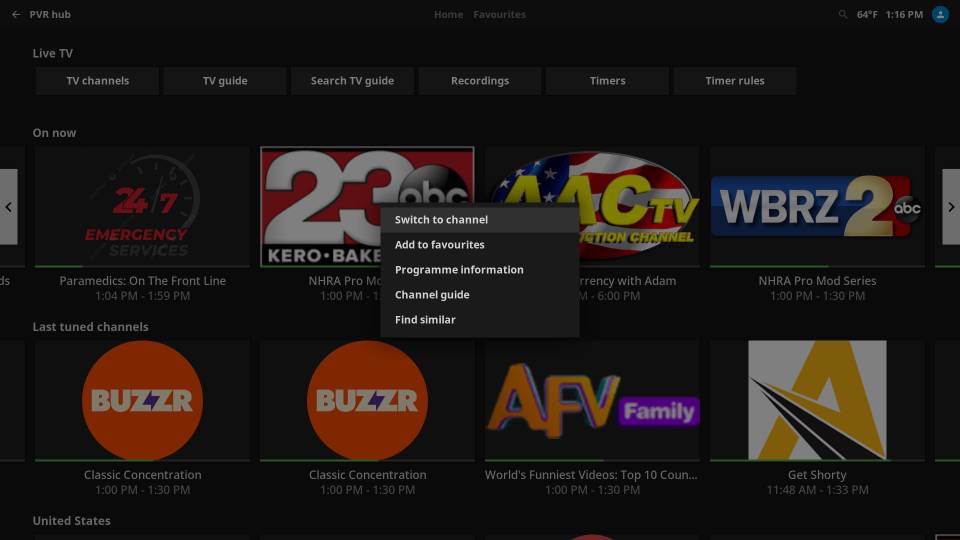
Recordings and Timer Rules
These two items on the IPTV home screen relate to PVR recording capability, which is not available on the CoreBOX. Selecting “Recordings” will display an empty screen. “Timer Rules” functions much like reminder “Timers,” but as it’s not an implemented feature, it is recommended that you use “Timers” instead.