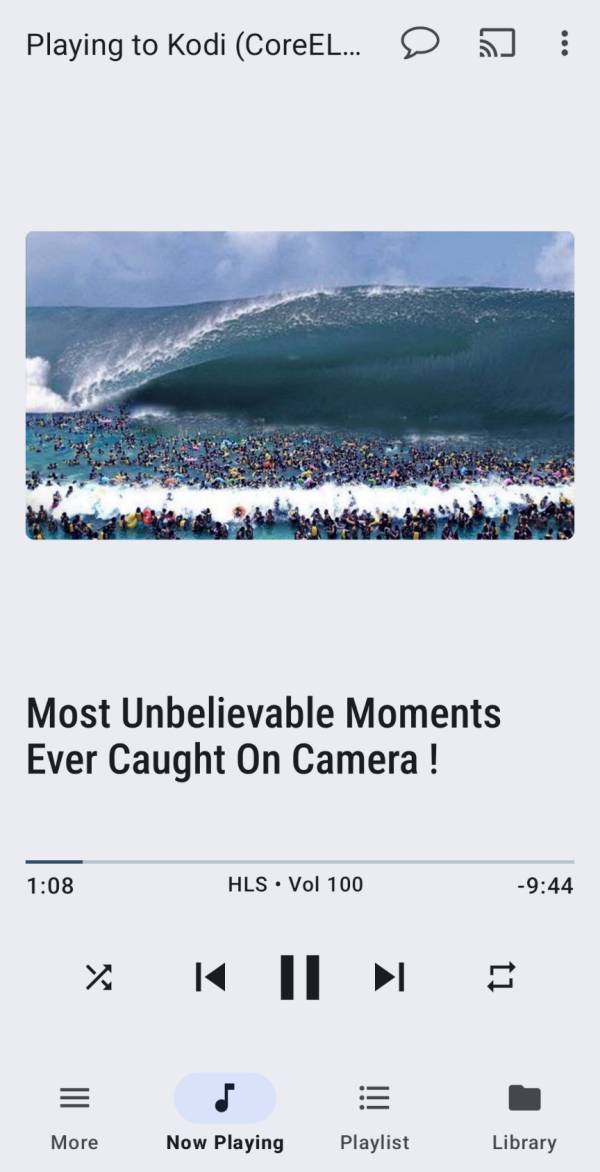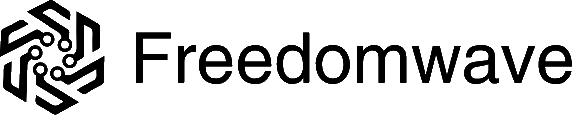CoreBOX and CoreBOX 2 support Universal Plug and Play (UPnP) and the Digital Living Network Alliance (DLNA) protocols, which enable you to send video to the CoreBOX from your iOS/Android device or other supported device on the same network as the CoreBOX via third-party apps and utilities. For example, if you find a video on your smartphone that is posted on a website or social media page, you can send that video to the CoreBOX to be played on your TV.
This article shows how to play a video from an Android phone to the CoreBOX using a free Android app called BubbleUPnP. If you use an iPhone, an app called Web Video Cast should work much the same (please note that only BubbleUPnP has been tested by our team).
Note: sending video content from your computer, phone, or tablet via DLNA is not the same thing as screen casting/mirroring, in which your remote device desktop is mirrored to your TV. CoreBOX does not currently support screen mirroring.
Enable UPnP and DLNA on the CoreBOX
From the CoreBOX home screen, scroll left until the sidebar menu appears. Highlight “Settings” and press “OK” on your remote control.
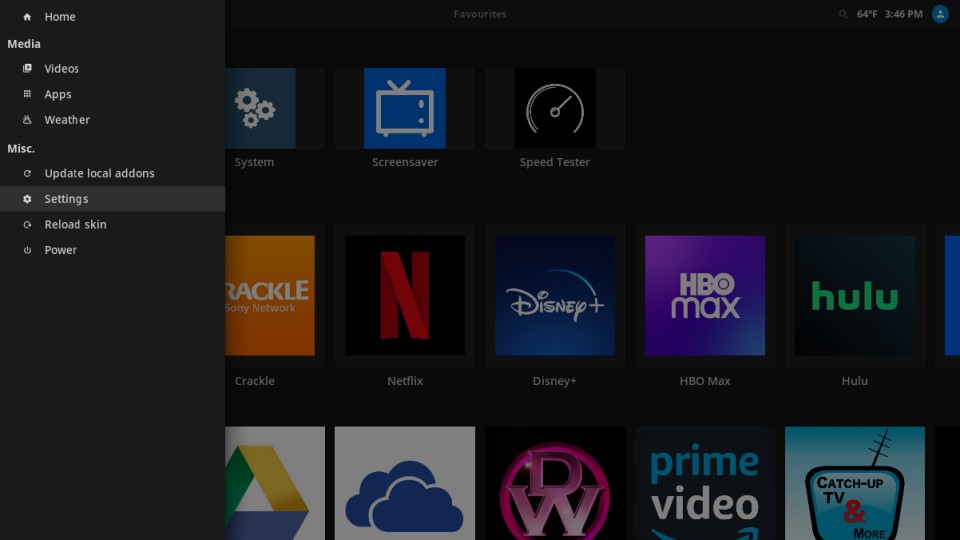
Scroll down to highlight “Service settings” and press “OK” on your remote.
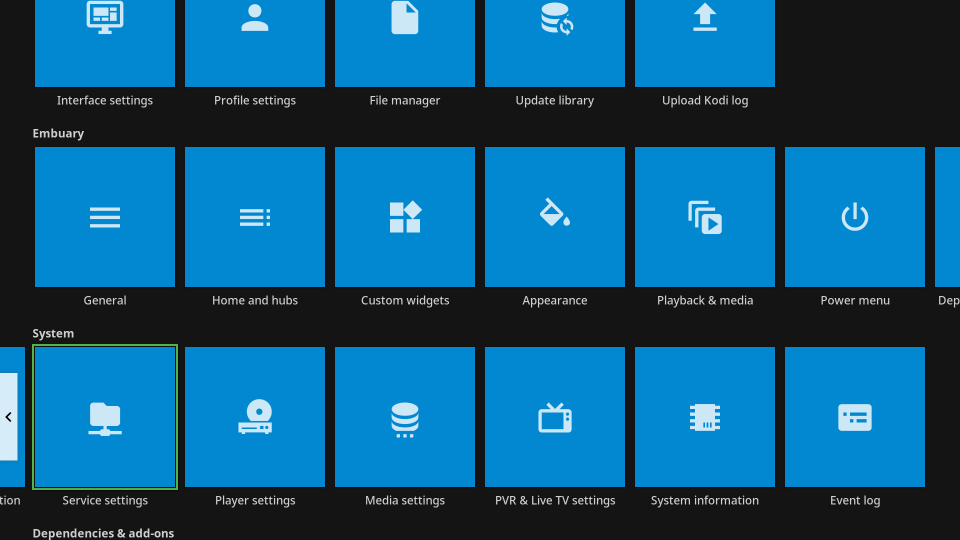
Scroll down to “UPnP/DLNA” on the left sidebar, then highlight “Enable UPnP support” and press “OK” to enable. Scroll down to “Allow remote control via UPnP” and press “OK” to enable.
Press the “home” button on the remote until you are back at the CoreBOX home screen.
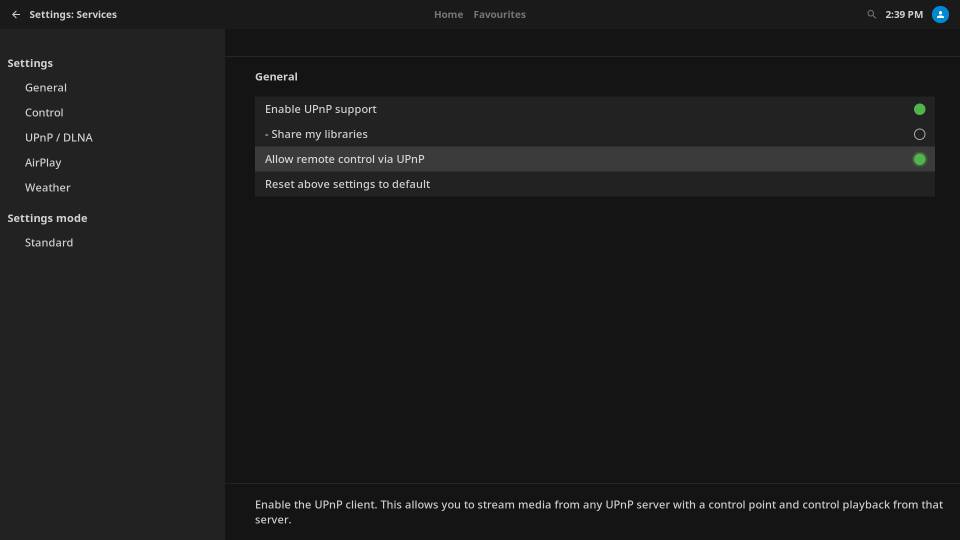
Install BubbleUPnP on Your Android Phone
Open the Google Play app on your Android phone and search for “BubbleUPnP.” Install the app.
When the installation is completed, tap the BubbleUPnP icon on your phone to launch the app. If you are not prompted to select a renderer, tap the small cast icon in the upper right corner of the app screen, then select your CoreBOX (it may be presented as “Kodi (CoreElec)” from the available rendering targets.
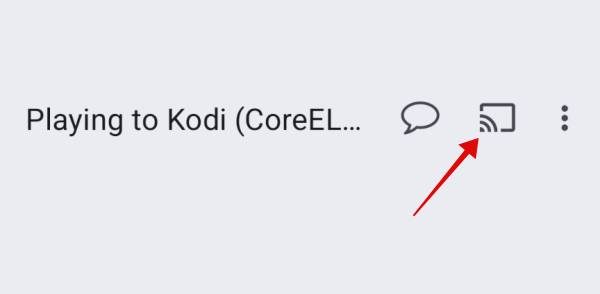
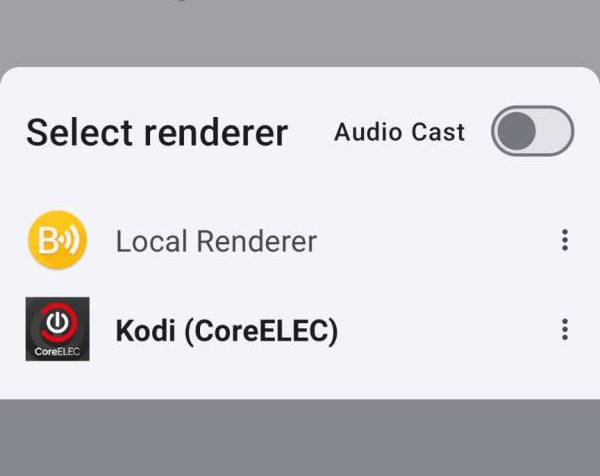
Send a Video to the CoreBOX From Your Phone
Note: For DNLA video casting to work, your phone must be connected to the same network (e.g., your home WiFi network) as the CoreBOX.
Locate a video on your phone that you want to send to the CoreBOX for rendering. In this example, we’ll use a YouTube video viewed in the phone’s web browser.
Locate the sharing icon and tap it for sharing options.
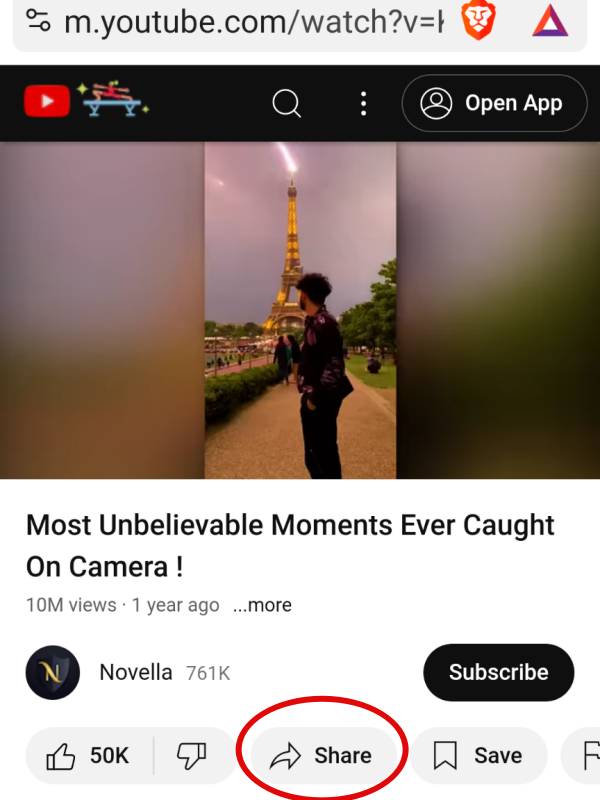
If needed, tap “more..” or whatever command shows the full list of apps for sharing on your device. Locate BubbleUPnP and tap it to choose it.
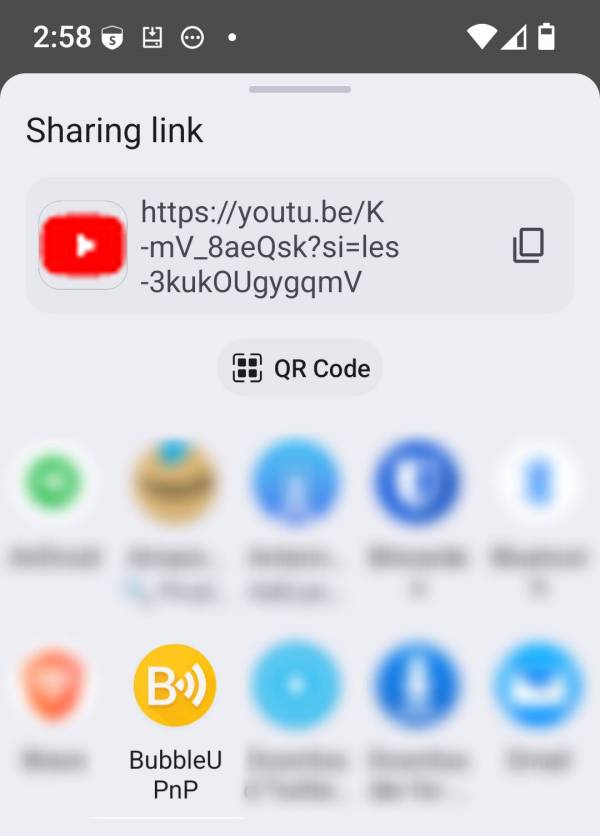
In a few moments, the YouTube video should begin playing on your CoreBOX. You can control playback in the normal manner (pause / stop / skip / etc.) using your CoreBOX remote control. You can also control playback with the controls in the BubbleUPnP app.