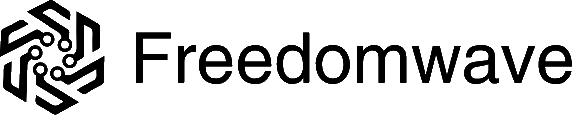As with any Android-based OS, you have the option to download and install APKs directly from the web. However, most users prefer to use one or more app stores to manage their smartphone applications. With GrapheneOS, you can select from FOSS (Free Open Source Software) available via F-Droid, access mainstream commercial apps anonymously from the Google Play store via Aurora, or - if all else fails – install and run Google Play.
Setting Up F-Droid
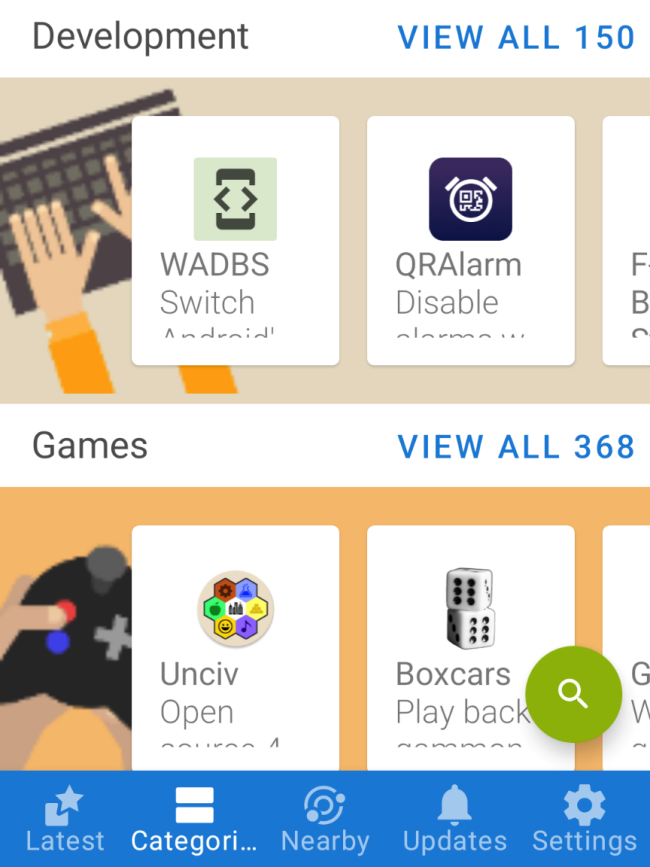
- F-Droid is an open-source app repository that allows you to discover and install a variety of free and open-source apps.
- Visit the F-Droid website (https://f-droid.org/) on your GrapheneOS device.
- Download the F-Droid APK file from the website.
- Locate the downloaded file using your device’s file manager and install F-Droid.
- Once installed, open F-Droid and explore the catalog of available apps. You can now easily install apps without compromising your privacy.
Installing and Configuring Aurora Store
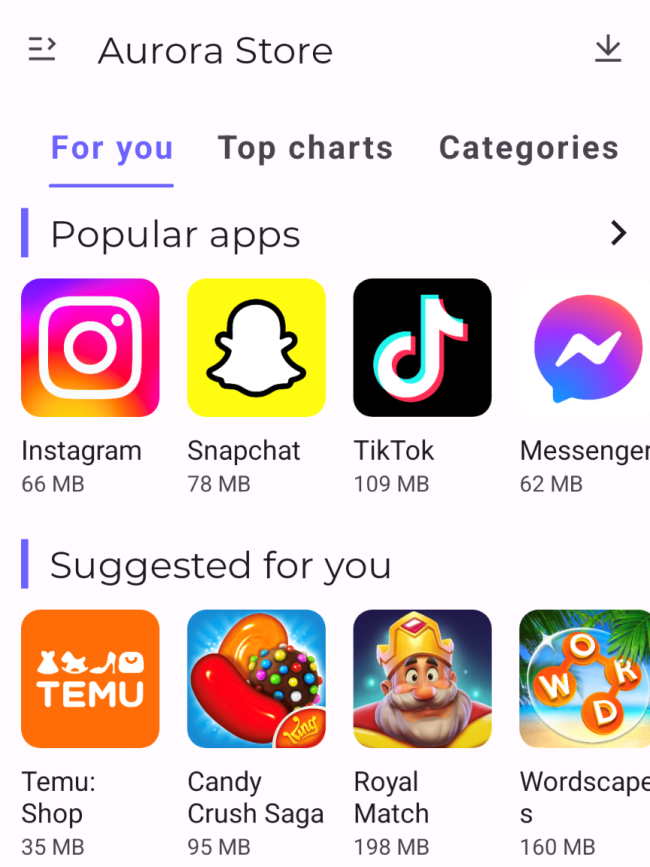
- Aurora Store is an alternative app store that enables you to access apps from the Google Play Store anonymously.
- Download the Aurora Store APK from the official GitHub repository (https://gitlab.com/AuroraOSS/AuroraStore). Alternatively, you can install the Aurora store from F-droid.
- Install Aurora Store by locating the APK file in your device’s file manager.
- Open Aurora Store and configure your account settings. You have the option to use an anonymous account or log in with your Google account without compromising your privacy.
3. Installing Google Services Framework and Google Play Store
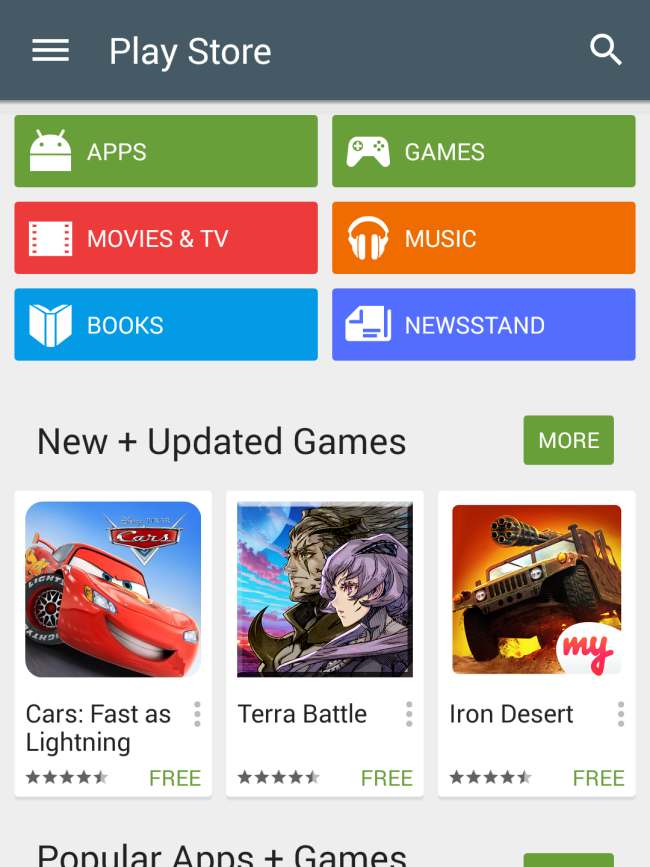
- While GrapheneOS does not come with Google services pre-installed, you can choose to install them if you need access to Google Play Store and associated services.
- Swipe up from the bottom of your phone screen to access the app tray. You’ll see an item labeled ‘Apps’ with a cube icon. Tap this item to open it.
- Locate the Google services you wish to install, and tap them to install them. Install Google Services Framework first, followed by Google Play Store.
- Open Google Play Store, log in with your Google account, and start downloading your desired apps.
Notes
- Keep in mind that installing Google services may compromise some aspects of privacy, as Google tends to collect user data. Consider alternatives from F-Droid and Aurora Store for a more privacy-focused experience.
- Regularly update GrapheneOS and installed apps to ensure the latest security patches and features.
By following these steps, you can set up and optimize your GrapheneOS experience, balancing privacy and functionality according to your preferences.
App Compatibility
Certain Android apps may have dependencies on services and frameworks provided by the Google Play store, making them incompatible with installations from sources other than the official store. Here are a few reasons why some Android apps might not work unless installed from the Google Play store:
- Google Play Services Integration: Many apps rely on Google Play Services for functionalities such as push notifications, location services, and in-app purchases. When apps are installed from sources other than the Google Play store, they might not have the necessary integration with these services, leading to malfunction or limited functionality.
- App Verification and Licensing: Google Play store employs a robust system for verifying the authenticity of apps and ensuring proper licensing. Apps installed from unofficial sources may not go through this verification process, leading to potential security risks or issues with app licensing.
- Security Concerns: Google Play Protect, a security feature provided by the Google Play store, continuously scans apps for malware and other security threats. Apps installed from third-party sources might not undergo this level of scrutiny, increasing the risk of installing malicious software.
Regarding rooted phones, some Android apps are designed to detect whether a device has been rooted (i.e., the user has gained administrative access). Alternate ROMs such as GrapheneOS may trigger a positive detection for rooting. Here are reasons why some apps won’t run on rooted phones:
- Security Concerns: Rooted phones have elevated privileges, allowing users to modify system files and settings. This can pose a security risk, as malicious apps might take advantage of these elevated permissions to compromise the device or access sensitive information.
- Digital Rights Management (DRM): Certain apps, especially those related to streaming services, may use DRM protection to prevent unauthorized access to content. Rooted devices can potentially bypass these DRM protections, leading to concerns about piracy and content misuse.
- App Stability: Rooting a device can alter its system files, introducing potential conflicts with app functionalities. Some developers choose to restrict their apps from running on rooted devices to ensure a more stable and predictable environment.