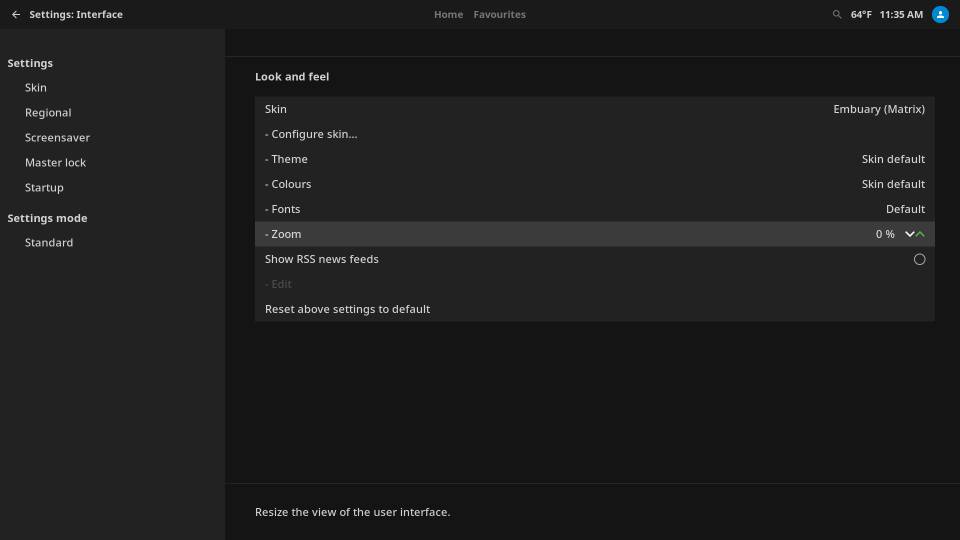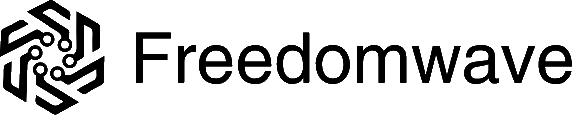Setting Your Local Time
From the home screen, scroll left until the sidebar menu appears, highlight “Settings,” and press the “OK” button.
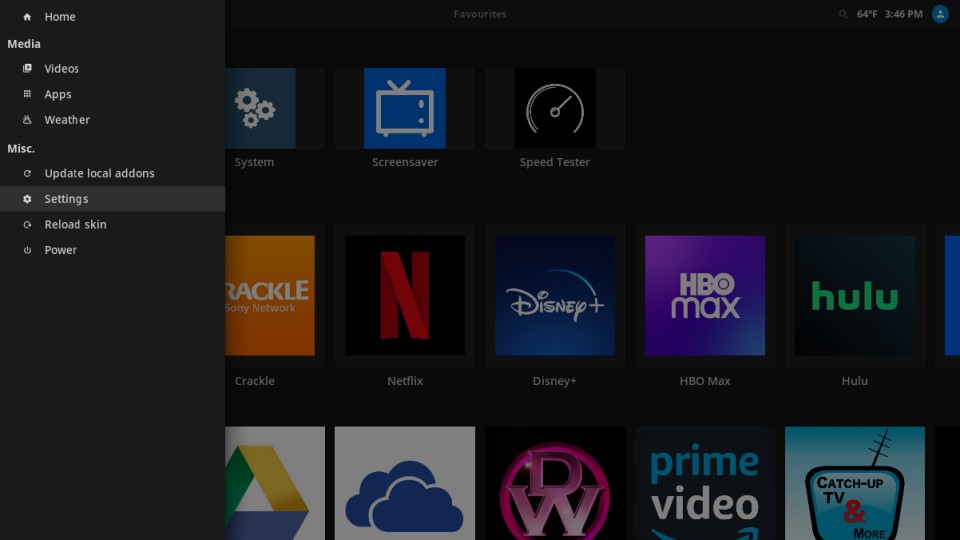
Highlight the “Interface” item in the Kodi section and press “OK.”
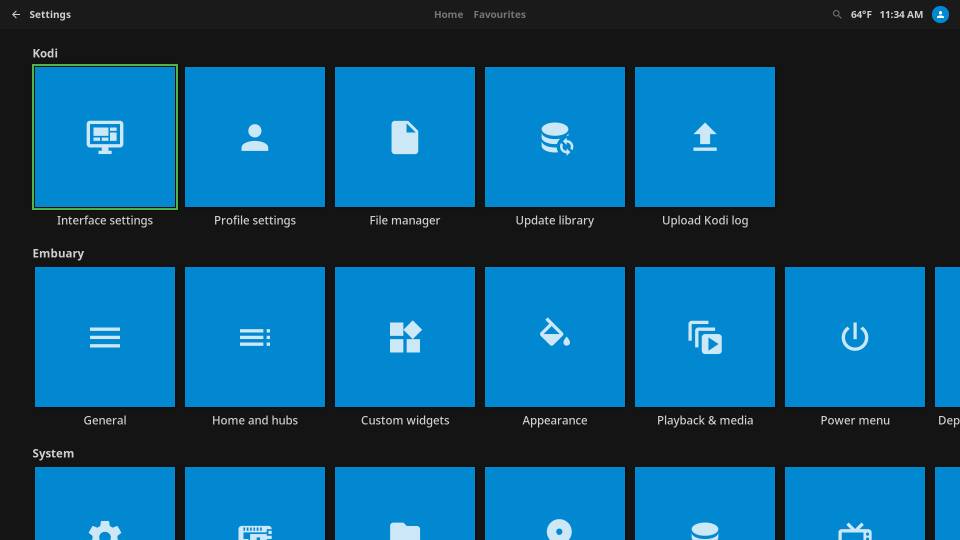
Scroll down to “Regional” on the side menu, then scroll right and down to highlight “Region default country.” If your country is not currently set as the default, Click OK, then scroll through the country list in the dialog box to find your country. Press “OK” on it to select it.
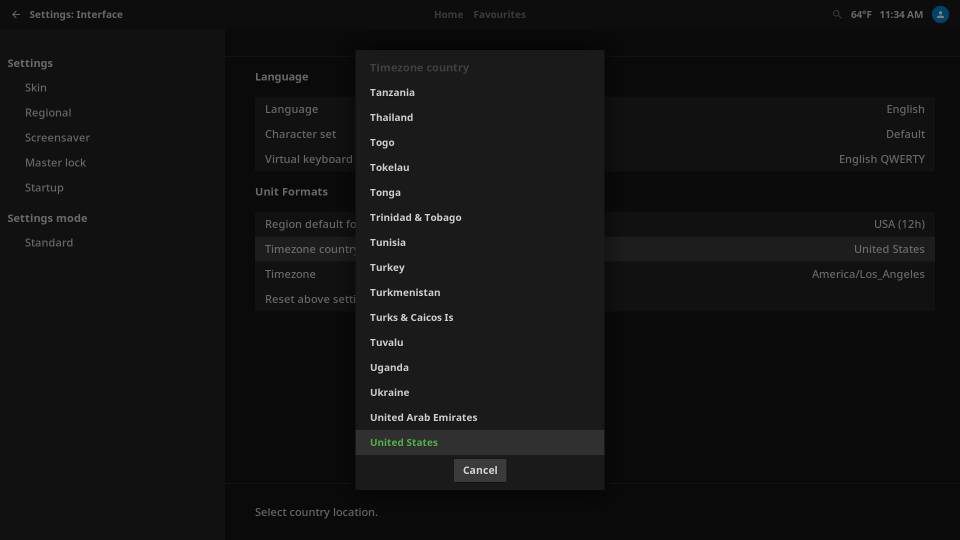
Next, look at “Timezone.” If your timezone is not currently selected, click “Ok” on the current value, then select your timezone from the list in the dialog. Click “Ok” on your selection.
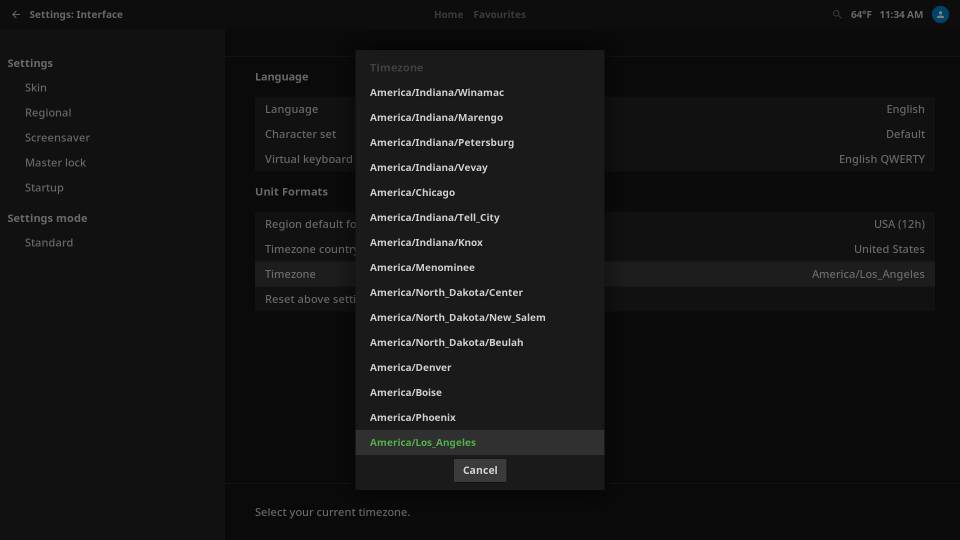
Setting Zoom Level
If the image from your CoreBOX is cut off at the edges or falls short of your TV screen’s full width/height, you can adjust the Zoom level. Scroll up to “Skin” on the left sidebar menu, then scroll right and down to select “-Zoom.” click on the down and up arrows to change the zoom-in / zoom-out level to your liking.