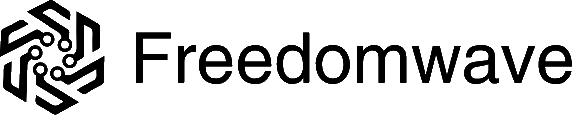CoreBOX automatically pulls channel lists and programming guide updates from Freedomwave’s servers when needed. If you want to force an immediate update, you can manually clear this data. Doing so will cause the CoreBOX to fetch fresh data from Freedomwave immediately.
To manually clear live TV data, scroll left on the home screen until the left-side menu bar appears, then highlight “Settings” and press the “OK” button on your remote.
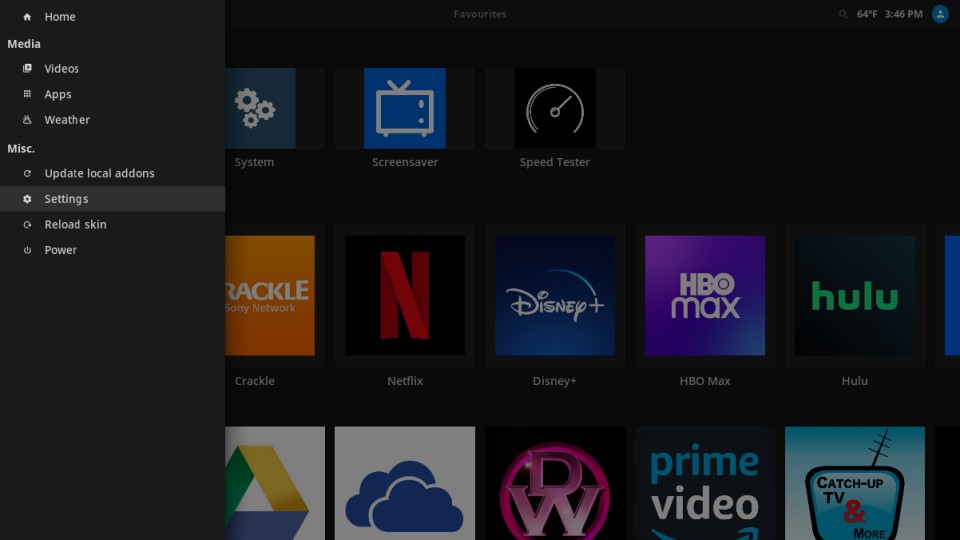
Scroll down and to the right to highlight “PVR & Live TV settings,” then press “OK” on your remote.
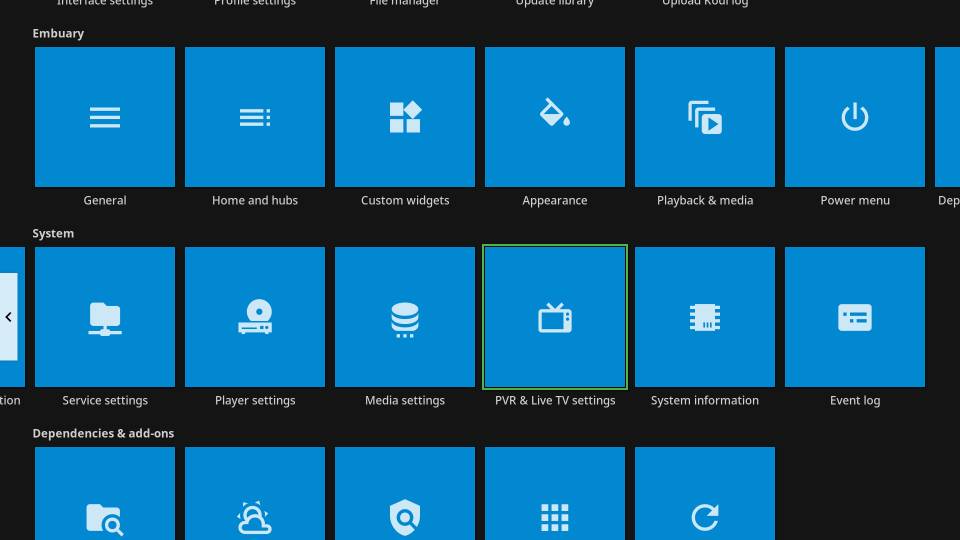
Scroll right and then down to highlight “Clear data.” Press “OK” on your remote.
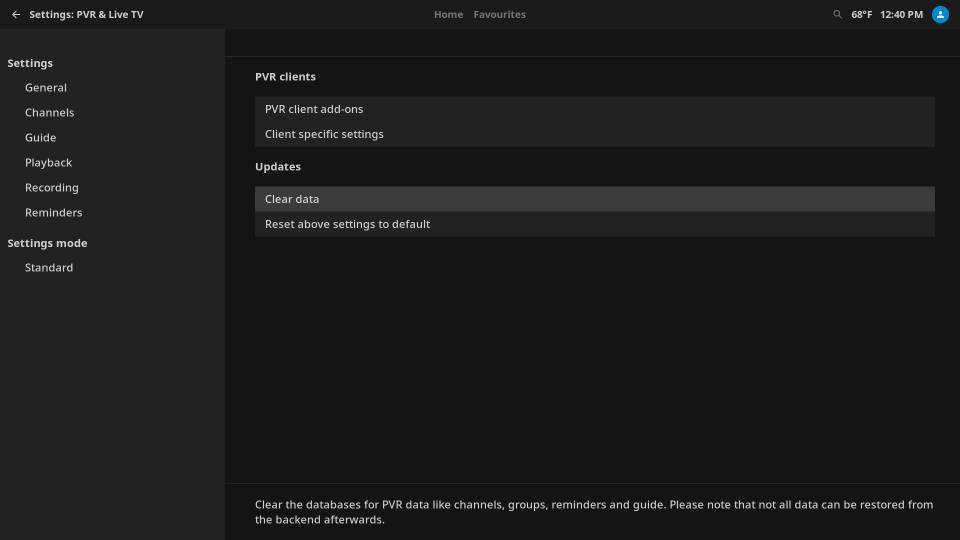
In the dialog, choose the data types you want to clear. Note that any custom groups you have created will be cleared if you choose an option that includes “Groups.” You can select multiple data types by highlighting an item and pressing “OK” on your remote to select or deselect it. In general, it’s recommended that you only select the specific data types that you want to refresh (in this example, we’ve selected only “Guide.”)
When you have selected the data types you want to clear, scroll down to highlight “OK,” then press the “OK” button on your remote.
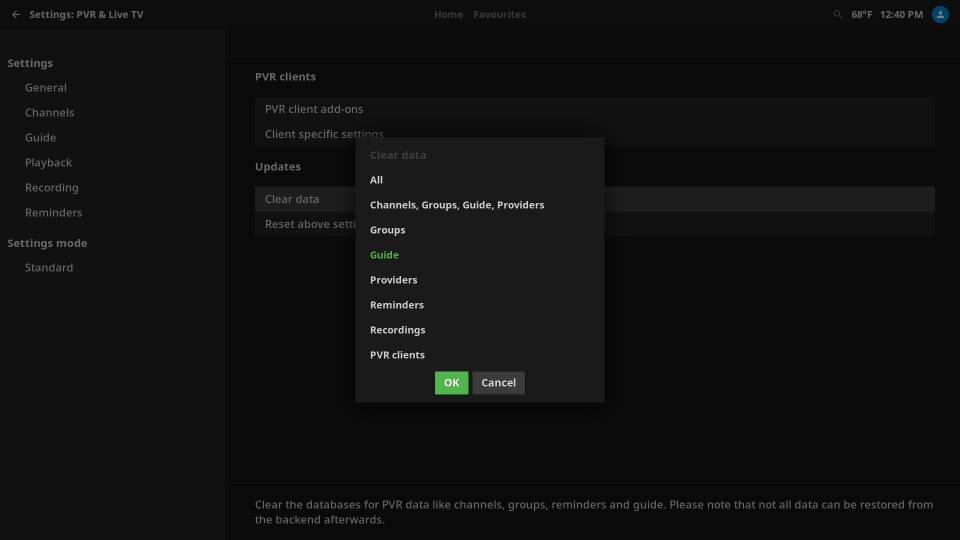
You’ll see a progress bar as the selected data type(s) are erased. A few moments later, you’ll see a notification bar at the bottom of the screen as fresh data is fetched from Freedomwave’s servers.
Typically, nothing further is required for the Live TV data to repopulate. However, sometimes the full reload will be delayed or will not be complete. In this case, just navigate to the home screen, scroll left with your remote until you get the left sidebar menu, scroll down to “Power” options and press “OK,” then scroll to highlight the “Reboot” option and press “OK” on your remote. Give it 30-60 seconds for the reboot to complete.
You can return to the home screen or Live TV hub and continue using CoreBOX.